Tutorial Description
Platform: Adobe Photoshop CS or better
Difficulty: Beginner
Author: Vebyo Arson
Download Source Files

People love glass effects. They also love transparent look, glowing and glossy as well. Now, we will learn how to make these popular effects. Less than 1 minute, you can get this Transparent Glass Style in Photoshop. Let's get started!
Step 1
Open any image in Photoshop. I recommended to open full color image or the real photo (not abstract) but it's up to you after all ^^.

Step 2
Use Horizontal Type Tool (T) and write any text you want. In this tutorial I used white color (#FFFFFF), 72pt for size, and Gill Sans Ultra Bold for font.
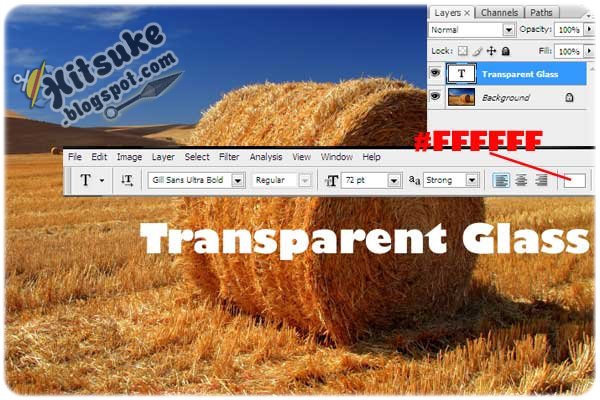
Step 3
Apply the following Layer Style to the "Transparent Glass" Text Layer (Double Click on it or go to Layer > Layer Style > Blending Options...).
Blending Options: Custom – Set Fill Opacity to 20% under Advanced Blending
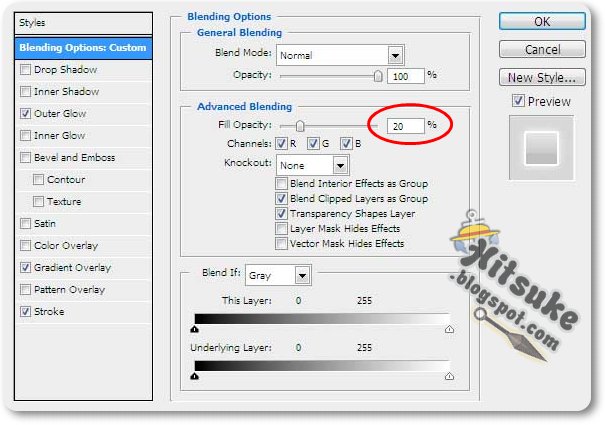
Outer Glow: You may change outer glow setting if you want to.

Gradient Overlay: This is the crucial part of this step. Don't miss it!

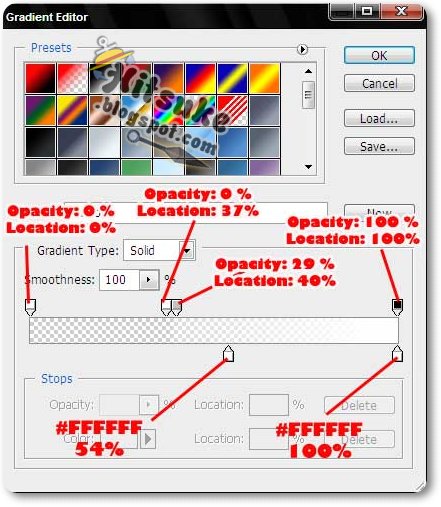
Stroke: I used standard stroke here. White (#FFFFFF) for color, 3px for size in outside position and 100% for opacity.

Step 4
Look what should you get now ...A Transparent Glass Style Effect.

If you take a look closer, it will be like the following image. It's so cool, isn't it?

You may also change the color of the text if you like

Final Result










No comments:
Post a Comment